Go进阶34:Chromedp浏览器模拟和截图微服务
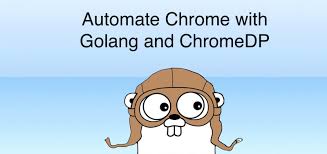
1. chromedp 是什么?
而最近广泛使用的headless browser解决方案PhantomJS已经宣布不再继续维护,转而推荐使用headless chrome.
那么headless chrome究竟是什么呢,Headless Chrome 是 Chrome 浏览器的无界面形态,可以在不打开浏览器的前提下,使用所有 Chrome 支持的特性运行您的程序.
简而言之,除了没有图形界面,headless chrome具有所有现代浏览器的特性,可以像在其他现代浏览器里一样渲染目标网页,并能进行网页截图,获取cookie,获取html等操作.
想要在golang程序里使用headless chrome,需要借助一些开源库,实现和headless chrome交互的库有很多,这里选择chromedp,接口和Selenium类似,易上手.
chromedp提供一种更快,更简单的方式来驱动浏览器 (Chrome, Edge, Safari, Android等)在 Go中使用Chrome Debugging Protocol 并且没有外部依赖 (如Selenium, PhantomJS等).
golang里驱动headless chrome有着开源库chromedp(在2017年的gopher大会上有展示过),它是使用Chrome Debugging Protocol(简称cdp) 并且没有外部依赖 (如Selenium, PhantomJS等). 浏览器本身其实还充当着一个服务端的角色,大家应该都用过chrome浏览器的F12,也就是devtools, 其实这是一个web应用,当您使用devtools的时候,而您看到的浏览器调试工具界面,其实只是一个前端应用,在这中间通信的,就是cdp,他是基于websocket的,一个让devtools和浏览器内核交换数据的通道.cdp的官方文档地址 https://chromedevtools.github.io/devtools-protocol/ 可以点击查阅.
2. Golang + chromedp + docker 微服务示例
完整Golang 代码 https://github.com/mojocn/chromegin Gin handler 代码 https://github.com/mojocn/chromegin/blob/master/handler.go
package main
import (
"context"
"crypto/md5"
"encoding/hex"
"fmt"
"github.com/chromedp/cdproto/emulation"
"github.com/chromedp/cdproto/page"
"github.com/chromedp/chromedp"
"github.com/chromedp/chromedp/device"
"github.com/gin-gonic/gin"
log "github.com/sirupsen/logrus"
"io/ioutil"
"math"
"net/url"
"os"
"path"
"strings"
"time"
)
func handleError(c *gin.Context, err error) bool {
if err != nil {
//logrus.WithError(err).Error("gin context http handler error")
c.JSON(200, gin.H{"msg": err.Error()})
return true
}
return false
}
func md5Encode(data string) string {
h := md5.New()
h.Write([]byte(data))
return hex.EncodeToString(h.Sum(nil))
}
func ChromedpShot(c *gin.Context) {
var err error
u := c.Query("u")
//url decode 参数
u, err = url.QueryUnescape(u)
if handleError(c, err) {
return
}
if !strings.HasPrefix(u, "http") {
c.JSON(200, gin.H{"msg": u + " 地址无效"})
return
}
timeString := c.Query("c")
timeString, err = url.QueryUnescape(timeString)
if handleError(c, err) {
return
}
t, err := time.Parse("2006-01-02 15:04:05", timeString)
if handleError(c, err) {
return
}
fileName := fmt.Sprintf("%s_%s.png", t.Format("060102T150405"), md5Encode(u))
//imagePath := path.Join(os.TempDir(), fileName)
imagePath := path.Join("/data", fileName)
if _, err := os.Stat(imagePath); os.IsExist(err) {
//如果图片存在就直接gin response 图片
c.File(imagePath)
return
}
if err := runChromedp(u, imagePath); err != nil {
log.WithField("URL", u).WithField("C", timeString).WithError(err)
c.JSON(200, gin.H{"msg": err.Error()})
return
}
c.File(imagePath)
}
func runChromedp(targetUrl, imagePath string) error {
// create context
// timeout 90 秒
timeContext, cancelFunc := context.WithTimeout(context.Background(), time.Second*90)
defer cancelFunc()
ctx, cancel := chromedp.NewContext(timeContext)
defer cancel()
// capture screenshot of an element
var buf []byte
// capture entire browser viewport, returning png with quality=90
if err := chromedp.Run(ctx, fullScreenshot(targetUrl, 50, &buf)); err != nil {
return err
}
log.Println(imagePath)
return ioutil.WriteFile(imagePath, buf, 0644)
}
func fullScreenshot(urlstr string, quality int64, res *[]byte) chromedp.Tasks {
return chromedp.Tasks{
chromedp.Emulate(device.IPad),
chromedp.EmulateViewport(1024, 2048, chromedp.EmulateScale(2)),
chromedp.Navigate(urlstr),
chromedp.ActionFunc(func(ctx context.Context) error {
// get layout metrics
_, _, contentSize, err := page.GetLayoutMetrics().Do(ctx)
if err != nil {
return err
}
width, height := int64(math.Ceil(contentSize.Width)), int64(math.Ceil(contentSize.Height))
// force viewport emulation
err = emulation.SetDeviceMetricsOverride(width, height, 1, false).
WithScreenOrientation(&emulation.ScreenOrientation{
Type: emulation.OrientationTypePortraitPrimary,
Angle: 0,
}).
Do(ctx)
if err != nil {
return err
}
// capture screenshot
*res, err = page.CaptureScreenshot().
WithQuality(quality).
WithClip(&page.Viewport{
X: contentSize.X,
Y: contentSize.Y,
Width: contentSize.Width,
Height: contentSize.Height,
Scale: 1,
}).Do(ctx)
if err != nil {
return err
}
return nil
}),
}
}
2.1 Dockerfile功能说明
- 安装中文字体
- 安装linux chrome浏览器
- 安装golang 环境
- chromedp + gin RESTful API 业务代码编译和运行
FROM centos:7.6.1810
# 安装中文字体和chrome
RUN yum install -y wget && \
yum install -y wqy-microhei-fonts wqy-zenhei-fonts && \
wget https://dl.google.com/linux/direct/google-chrome-stable_current_x86_64.rpm && \
yum install -y ./google-chrome-stable_current_*.rpm && \
google-chrome --version && \
rm -rf *.rpm
# 设置go mod proxy 国内代理
# 设置golang path
ENV GOPROXY=https://goproxy.io GOPATH=/gopath PATH="${PATH}:/usr/local/go/bin"
# 定义使用的Golang 版本
ARG GO_VERSION=1.13.3
# 安装 golang 1.13.3
RUN wget "https://dl.google.com/go/go$GO_VERSION.linux-amd64.tar.gz" && \
rm -rf /usr/local/go && \
tar -C /usr/local -xzf "go$GO_VERSION.linux-amd64.tar.gz" && \
rm -rf *.tar.gz && \
go version && go env;
WORKDIR $GOPATH
COPY . chromegin
RUN cd chromegin && go build -o app;
EXPOSE 6666
# 保存图片网页图片截图
VOLUME /data
CMD ["chromegin/app"]
2.2 Docker 编译和运行
git clone https://github.com/mojocn/chromegin.git && cd chromegin
# 编译build image 名称位chromegin docker run 挂在host主机/data/chrome_screen_shot 目录保存图片
docker build -t chromegin . && docker run -p 6666:6666 -v /data/chrome_screen_shot:/data --name chromegin chromegin
从dockerhub上pull
docker pull mojotvcn/chromegin
2.3 Chromedp RESTful API 接口说明
| 表头 | 表头 |
|---|---|
| Method | GET |
| URL | 127.0.0.1:6666/python/ss |
| URL | 127.0.0.1:6666/open/chromedp/screen/shot |
| u | url-encode 之后的截图网址 |
| c | url-encode 时间 格式 2018-09-09 12:12:12 |
3. Golang Chromedp用法示例
3.1 模拟浏览器点击
package main
import (
"context"
"log"
"time"
"github.com/chromedp/chromedp"
)
func main() {
// 创建chromedp
ctx, cancel := chromedp.NewContext(
context.Background(),
chromedp.WithLogf(log.Printf),
)
defer cancel()
// 设置timeout
ctx, cancel = context.WithTimeout(ctx, 15*time.Second)
defer cancel()
// navigate to a page, wait for an element, click
var example string
err := chromedp.Run(ctx,
chromedp.Navigate(`https://mojotv.cn/go/golang-flat-app-structure`),
// 等等 footer可见
chromedp.WaitVisible(`p.copyright`),
// 点击微博分享按钮
chromedp.Click(`div.article-share > a.fa.fa-weibo`, chromedp.NodeVisible),
// 获取textarea
chromedp.Value(`#app > div.main > div > section > div > textarea`, &example),
)
if err != nil {
log.Fatal(err)
}
log.Printf("评论框的内容:\n%s", example)
}
3.2 模拟浏览器表单文件上传
// Command upload is a chromedp example demonstrating how to upload a file on a
// form.
package main
import (
"context"
"flag"
"fmt"
"io/ioutil"
"log"
"net/http"
"os"
"github.com/chromedp/chromedp"
)
var (
flagPort = flag.Int("port", 8544, "port")
)
func main() {
flag.Parse()
// 获取公众目录 work directory
wd, err := os.Getwd()
if err != nil {
log.Fatal(err)
}
filepath := wd + "/main.go"
// 获取文件信息
fi, err := os.Stat(filepath)
if err != nil {
log.Fatal(err)
}
// 启动上传服务器和html表单服务
result := make(chan int, 1)
go uploadServer(fmt.Sprintf(":%d", *flagPort), result)
// 创建context
ctx, cancel := chromedp.NewContext(context.Background())
defer cancel()
// chromedp 运行 action
var sz string
err = chromedp.Run(ctx, upload(filepath, &sz))
if err != nil {
log.Fatal(err)
}
log.Printf("原始 size: %d, 上传 size: %d", fi.Size(), <-result)
}
//chromedp 上传action
func upload(filepath string, sz *string) chromedp.Tasks {
return chromedp.Tasks{
chromedp.Navigate(fmt.Sprintf("http://localhost:%d", *flagPort)),
chromedp.SendKeys(`input[name="upload"]`, filepath, chromedp.NodeVisible),
chromedp.Click(`input[name="submit"]`),
chromedp.Text(`#result`, sz, chromedp.ByID, chromedp.NodeVisible),
}
}
//golang 启动http 服务
func uploadServer(addr string, result chan int) error {
// create http server and result channel
mux := http.NewServeMux()
mux.HandleFunc("/", func(res http.ResponseWriter, req *http.Request) {
fmt.Fprintf(res, uploadHTML)
})
mux.HandleFunc("/upload", func(res http.ResponseWriter, req *http.Request) {
f, _, err := req.FormFile("upload")
if err != nil {
http.Error(res, err.Error(), http.StatusBadRequest)
return
}
defer f.Close()
buf, err := ioutil.ReadAll(f)
if err != nil {
http.Error(res, err.Error(), http.StatusBadRequest)
return
}
fmt.Fprintf(res, resultHTML, len(buf))
result <- len(buf)
})
return http.ListenAndServe(addr, mux)
}
//网站html 模板
const (
uploadHTML = `<!doctype html>
<html>
<body>
<form method="POST" action="/upload" enctype="multipart/form-data">
<input name="upload" type="file"/>
<input name="submit" type="submit"/>
</form>
</body>
</html>`
resultHTML = `<!doctype html>
<html>
<body>
<div id="result">%d</div>
</body>
</html>`
)
3.3 实现浏览器图片截图
package main
import (
"context"
"io/ioutil"
"log"
"math"
"github.com/chromedp/cdproto/emulation"
"github.com/chromedp/cdproto/page"
"github.com/chromedp/chromedp"
)
func main() {
// 创建 context
ctx, cancel := chromedp.NewContext(context.Background())
defer cancel()
// 截取图片by 元素
var buf []byte
if err := chromedp.Run(ctx, elementScreenshot(`https://mojotv.cn/go/hardware-footprint-gui-proxy`, `article`, &buf)); err != nil {
log.Fatal(err)
}
if err := ioutil.WriteFile("mojotv_article.png", buf, 0644); err != nil {
log.Fatal(err)
}
// 截取全屏图片质量90%
if err := chromedp.Run(ctx, fullScreenshot(`https://mojotv.cn/python/selenium-chrome-driver-docker`, 90, &buf)); err != nil {
log.Fatal(err)
}
if err := ioutil.WriteFile("mojotv_full_screen_shot.png", buf, 0644); err != nil {
log.Fatal(err)
}
}
// 截取元素 图片
func elementScreenshot(urlstr, sel string, res *[]byte) chromedp.Tasks {
return chromedp.Tasks{
chromedp.Navigate(urlstr),
chromedp.WaitVisible(sel, chromedp.ByID),
chromedp.Screenshot(sel, res, chromedp.NodeVisible, chromedp.ByID),
}
}
// 截取全部的viewport
// 注意会重新 viewport emulation 配置.
func fullScreenshot(urlstr string, quality int64, res *[]byte) chromedp.Tasks {
return chromedp.Tasks{
chromedp.Navigate(urlstr),
chromedp.ActionFunc(func(ctx context.Context) error {
// get layout metrics
_, _, contentSize, err := page.GetLayoutMetrics().Do(ctx)
if err != nil {
return err
}
width, height := int64(math.Ceil(contentSize.Width)), int64(math.Ceil(contentSize.Height))
// force viewport emulation
err = emulation.SetDeviceMetricsOverride(width, height, 1, false).
WithScreenOrientation(&emulation.ScreenOrientation{
Type: emulation.OrientationTypePortraitPrimary,
Angle: 0,
}).
Do(ctx)
if err != nil {
return err
}
// capture screenshot
*res, err = page.CaptureScreenshot().
WithQuality(quality).
WithClip(&page.Viewport{
X: contentSize.X,
Y: contentSize.Y,
Width: contentSize.Width,
Height: contentSize.Height,
Scale: 1,
}).Do(ctx)
if err != nil {
return err
}
return nil
}),
}
}
3.4 模拟浏览器cookie
package main
import (
"context"
"encoding/json"
"flag"
"fmt"
"log"
"net/http"
"time"
"github.com/chromedp/cdproto/cdp"
"github.com/chromedp/cdproto/network"
"github.com/chromedp/chromedp"
)
var (
flagPort = flag.Int("port", 8544, "port")
)
func main() {
flag.Parse()
// 启动 cookie http 服务
go cookieServer(fmt.Sprintf(":%d", *flagPort))
// 创建 context
ctx, cancel := chromedp.NewContext(context.Background())
defer cancel()
// 运行chromedp actions
var res string
err := chromedp.Run(ctx, setcookies(
fmt.Sprintf("http://localhost:%d", *flagPort), &res,
"cookie1", "value1",
"cookie2", "value2",
))
if err != nil {
log.Fatal(err)
}
log.Printf("chrome received cookies: %s", res)
}
// 一个简单http服务 打印和接受cookie
func cookieServer(addr string) error {
mux := http.NewServeMux()
mux.HandleFunc("/", func(res http.ResponseWriter, req *http.Request) {
cookies := req.Cookies()
for i, cookie := range cookies {
log.Printf("from %s, server received cookie %d: %v", req.RemoteAddr, i, cookie)
}
buf, err := json.MarshalIndent(req.Cookies(), "", " ")
if err != nil {
http.Error(res, err.Error(), http.StatusInternalServerError)
return
}
fmt.Fprintf(res, indexHTML, string(buf))
})
return http.ListenAndServe(addr, mux)
}
// setcookies 返回 a task([]action) 到指定页面带上cookie
func setcookies(host string, res *string, cookies ...string) chromedp.Tasks {
if len(cookies)%2 != 0 {
panic("length of cookies must be divisible by 2")
}
return chromedp.Tasks{
chromedp.ActionFunc(func(ctx context.Context) error {
// 创建 cookie 过期时间
expr := cdp.TimeSinceEpoch(time.Now().Add(180 * 24 * time.Hour))
// 添加cookie 到chromedp
for i := 0; i < len(cookies); i += 2 {
success, err := network.SetCookie(cookies[i], cookies[i+1]).
WithExpires(&expr).
WithDomain("localhost").
WithHTTPOnly(true).
Do(ctx)
if err != nil {
return err
}
if !success {
return fmt.Errorf("could not set cookie %q to %q", cookies[i], cookies[i+1])
}
}
return nil
}),
// 到网址
chromedp.Navigate(host),
// 读取元素文本
chromedp.Text(`#result`, res, chromedp.ByID, chromedp.NodeVisible),
// 读取网络值
chromedp.ActionFunc(func(ctx context.Context) error {
cookies, err := network.GetAllCookies().Do(ctx)
if err != nil {
return err
}
for i, cookie := range cookies {
log.Printf("chrome cookie %d: %+v", i, cookie)
}
return nil
}),
}
}
const (
indexHTML = `<!doctype html>
<html>
<body>
<div id="result">%s</div>
</body>
</html>`
)
4. linux 安装chrome
debian/ubuntu 安装chrome
wget https://dl.google.com/linux/direct/google-chrome-stable_current_amd64.deb
dpkg -i google-chrome-stable_current_amd64.deb; apt-get -fy install
centos 安装chrome
yum install -y google-chrome-stable_current_x86_64.rpm
#安装glib2
yum update glib2 -y
#卸载Google浏览器
# yum autoremove -y google-chrome
5. 安装中文字体
## ubunt
apt-get -y install xfonts-wqy ttf-wqy-microhei
# centos
yum -y install wqy-microhei-fonts wqy-zenhei-fonts
5.1 centos安装chrome-head-less 脚本
- 安装浏览器
sudo yum install chromium-headless.x86_64 - 安装中文字体
yum -y install wqy-microhei-fonts wqy-zenhei-fonts - 安装superivisor
- supervisor 管理启动chrome-head-less
- supervisor 配置文件, 添加专属chrome-headless Linux运行用户
sudo useradd chromeless,提供给supervisor 配置文件user = chromelesssuperivosr配置文件:/etc/supervisord.d/chromeless.ini
[program: chromeless]
command = /usr/lib64/chromium-browser/headless_shell --no-first-run --no-default-browser-check --headless --disable-gpu --remote-debugging-port=9222 --no-sandbox --disable-plugins --remote-debugging-address=0.0.0.0
autostart = true
startsecs = 5
autorestart = true
startretries = 3
user = chromeless
redirect_stderr = true
stdout_logfile_maxbytes = 50MB
stdout_logfile_backups = 20
- 验证chromeless-api是否开启
curl 127.0.0.1:9222/json